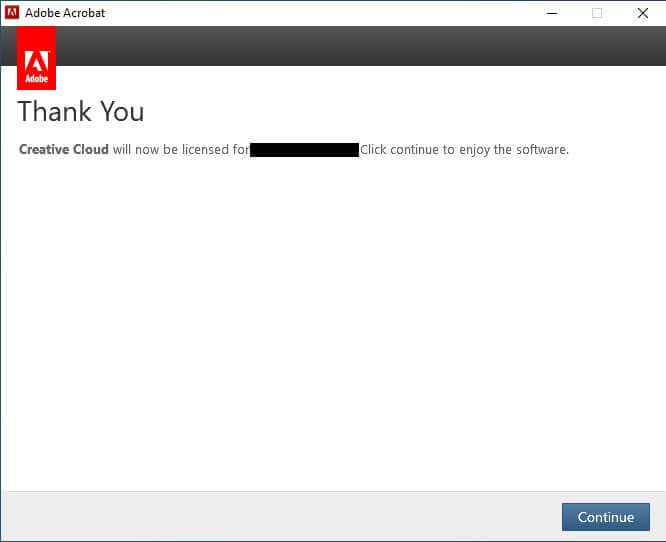If you get a message asking you to sign in when trying to access your Adobe products, follow the steps below to sign in with your CWL.
Step 1: Go to the Sign In window
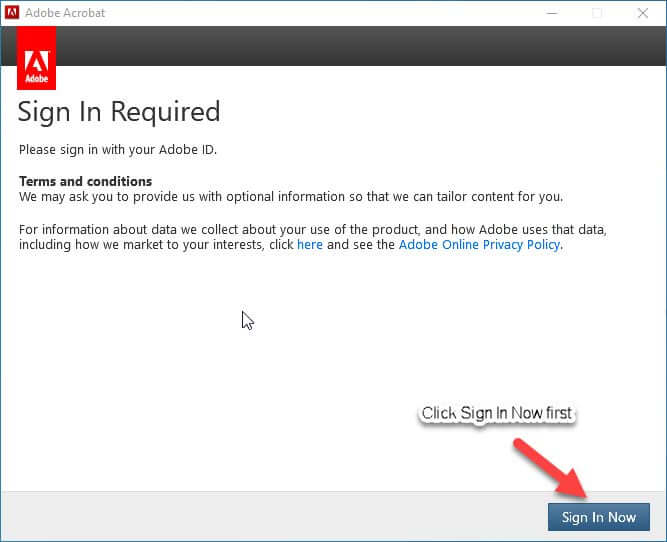
Step 2: Enter UBC’s domain name
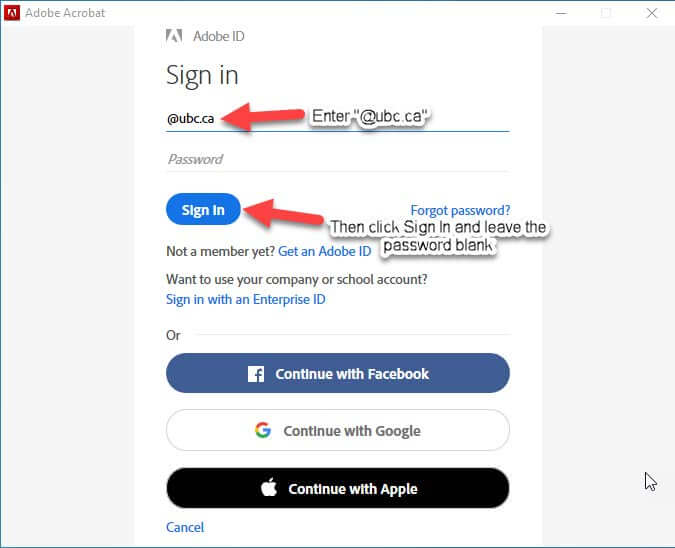
Step 3: Wait to be redirected to CWL login
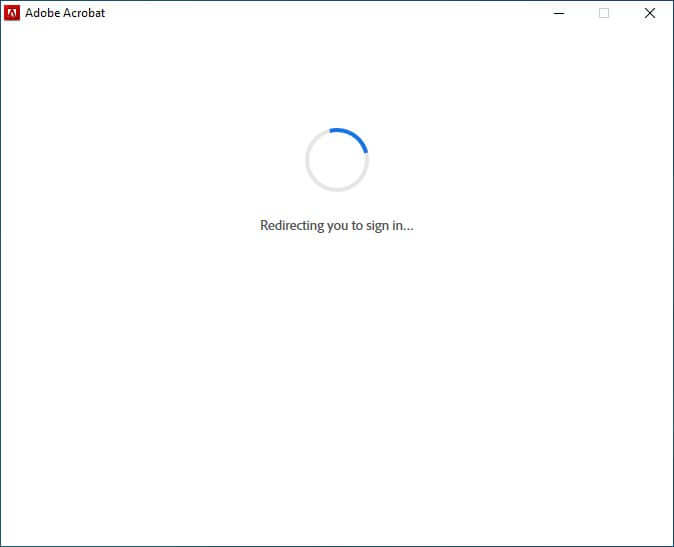
Step 4: Sign in with your CWL
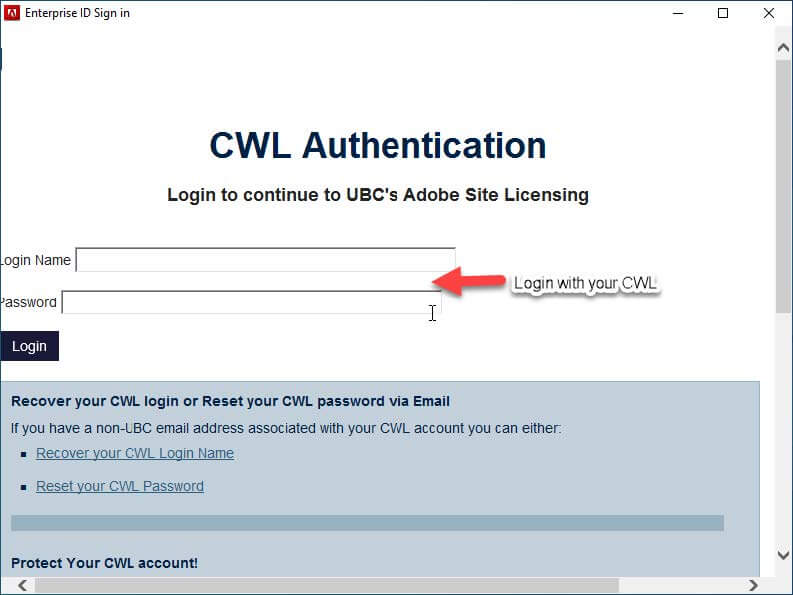
Step 5: Wait to be authenticated and continue to your application