Given recent concerns regarding Coronavirus/COVID-19, the Learning Centre has some recommendations for those considering remote lecturing.
UBC has covered this in its new Keep Teaching site.
Below are a few options we recommend. You’ll want to consider your style of teaching, your comfort with technology and the size of class when selecting the best one for your course. We’re are available to help you set up any of these options. If possible, you should try a test before you need it, to work out any challenges you encounter.
Camtasia is available for free to all UBC students and staff. You can download it from Canvas through the Help tab in the sidebar. Camtasia allows you to record what's on your screen and what's on your webcam. You can then do some basic editing to trim and annotate the video as needed.
Once recorded, you'll need to post your video online. You can use YouTube or Kaltura (UBC's in-house video streaming platform). Videos can be uploaded directly to Kaltura in Canvas by using the "Embed Kaltura Media" button.
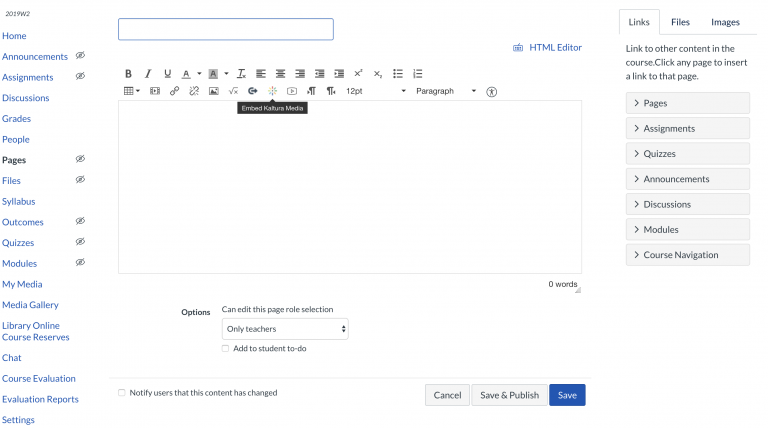
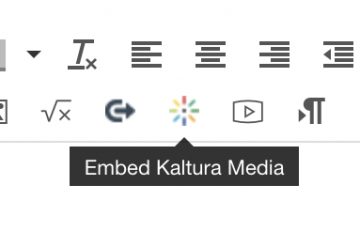
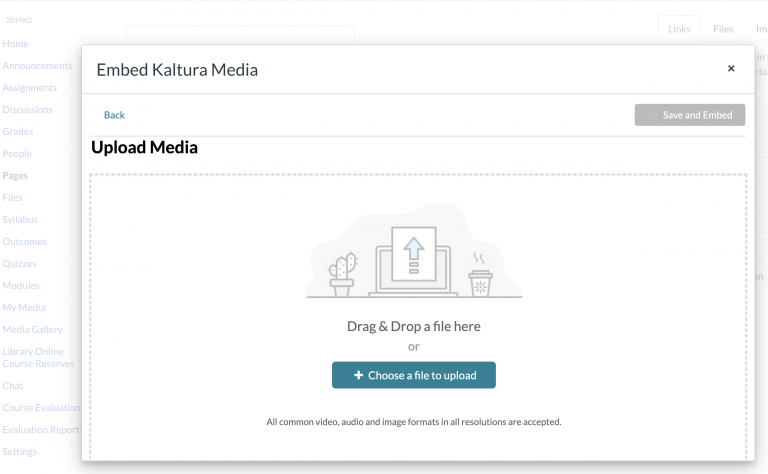
Collaborate Ultra allows you to conduct real-time lectures, including slides, video and audience questions.
For more details, refer to the LT Hub's Web Conferencing Guide.
The Learning Centre has a few audio recorders available to borrow. It's important to keep these close to the source of the sound you wish to capture. So, you'll want to have it on the podium with you, if you're lecturing there, or you can stick it into a shirt pocket if you move around. You can also put it near a speaker if you are using the in-house sound system.
If borrowing an audio recorder doesn't suit your needs, you can also use your smartphone to record a voice memo.
Once recorded, feel free to contact the Learning Centre for help with editing and posting to the web.
The Learning Centre has a small number of camcorders available for loan. Camcorders should be placed in the front row of the classroom, and you should check the frame beforehand to confirm the range of motion you have, while still remaining on-screen.
Once recorded, you'll need to post your video online. You can use YouTube or Kaltura (UBC's in-house video streaming platform). Videos can be uploaded directly to Kaltura in Canvas by using the "Embed Kaltura Media" button. See the Camtasia section for related screenshots.
If you do not own a video camera, recording videos with your smartphone is a good alternative. For some tips on how to get the best shot while recording with your smartphone, check out our Videomaking with Smartphones Guide.
For starters, make sure you record in landscape (phone on its side) and in Airplane/Do Not Disturb mode. If you'd like to stabilize your shot, we have a limited number of tripods with smartphone adapters that you can borrow. Contact Duncan at duncan.mchugh@ubc.ca if you'd like to borrow one.
Once recorded, you'll need to post your video online. You can use YouTube or Kaltura (UBC's in-house video streaming platform) for this. Videos can be uploaded directly to Kaltura in Canvas by using the "Embed Kaltura Media" button. See the "Slides and lecture recording with Camtasia" section for related screenshots.
There are lots of options for live-streaming. UBC officially supports Skype for Business. Details on how to invite people to your lecture are here.
Additional documentation:
- Skype for Business Get Started
- Schedule a call with S4B (Skype for Business)
- Guest attendee call in instructions
 Want in-person help setting up any of these systems? Feel free to set up an appointment with the Learning Centre staff.UBC’s Learning Technology Hub (LTHub) has some additional information here:
Want in-person help setting up any of these systems? Feel free to set up an appointment with the Learning Centre staff.UBC’s Learning Technology Hub (LTHub) has some additional information here:
https://lthub.ubc.ca/support/resources-for-teaching-and-learning-remotely/
Note: equipment is first come first serve. Booking ahead of time is recommended:
https://booking.landfood.ubc.ca/lc/ (VPN needed off-campus)